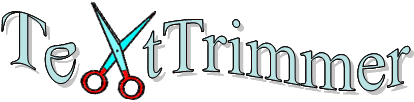
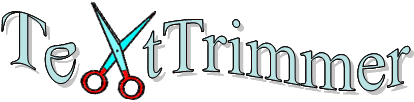
When you need to rearrange a text list you might be faced with borrowing operations.
The TextTrimmer program may help you addressing two cases: Block
operations and Mass
operations.
Think, for instance if you should do:
A first example illustrating the Block operations.
Here we have just a piece of rough list representing rows of an html file coming, in some way,
from an Internet site.
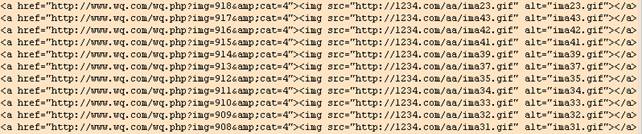
It contains the addresses of images and we want to extract only those segments. Using the TextTrimmer we can trace a
rectangle (a Block) including the unwanted parts existing on the left and cancel all inside it:
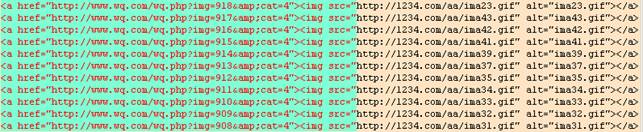
and then we can trace another Block to repeat the same action on the right:
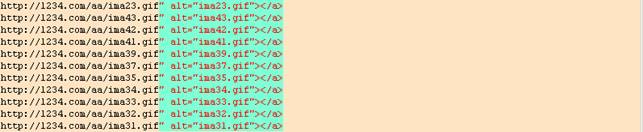
so, at the end we obtain what we want:
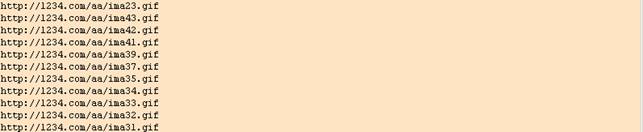
This is a simple case, because the Blocks don’t need to stay at the beginning or at the end of the rows, but they can be
traced anywhere, and embracing not all but only some of the text rows.
More quickly: we should have drawn our block just on the wanted text and trim
all outside, with only one action.
A second example illustrating the Mass operations. Here we
have just a rough list representing rows coming in some way from an Internet site that talks
about philosophers (only a small piece of a long list is shown), and we want to extract
only the philosophers’ names.
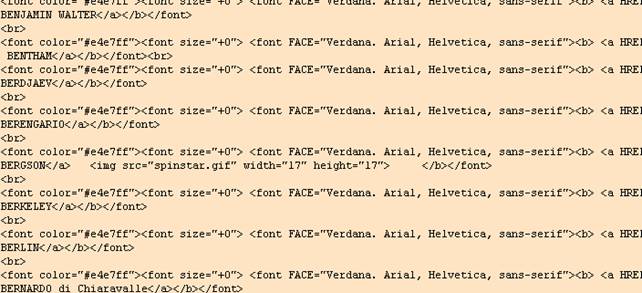
Using TextTrimmer we can with one command discard all the rows starting with “<”, then,
with a second command, clear the cues with “</a” on the right of the philosophers’ names.
And with some other quick command we will meet the expected result:
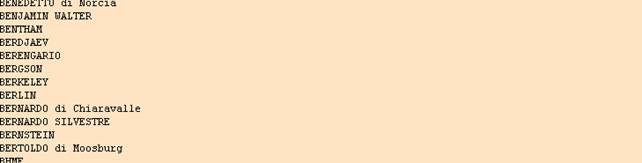
Open your text file and it will be shown in Block Mode (bisque background).
In Block Mode the program disables the typical text-editing operations and handles the page
as a large table with one column for each character.
There you can do the followings:
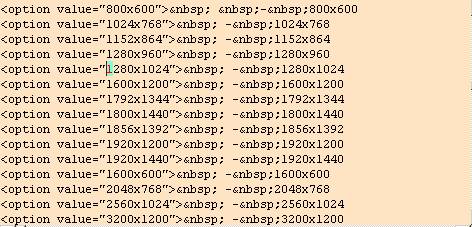
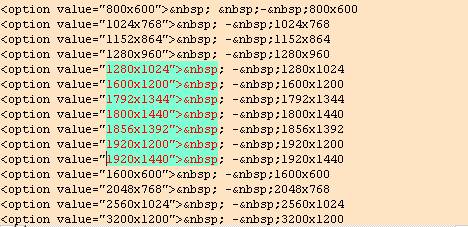
At this point the program enables three actions (the buttons  or the corresponding
menu items):
or the corresponding
menu items):
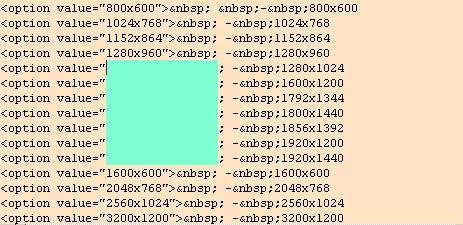
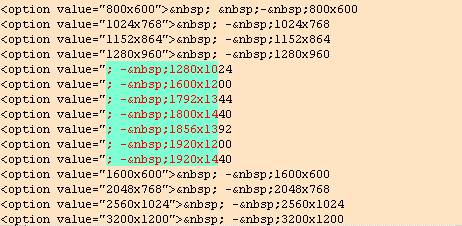
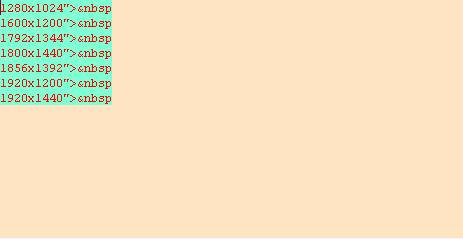
Instead, if you are interested in Copy or Move operations you must do:

The choose of the third corner disables the operations seen above and enables
four new ones  :
:
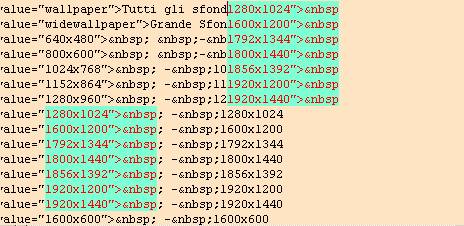
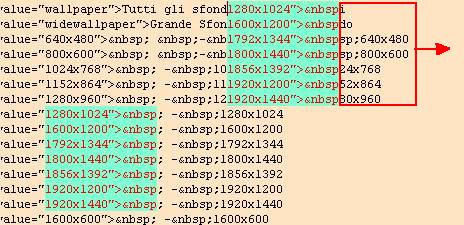
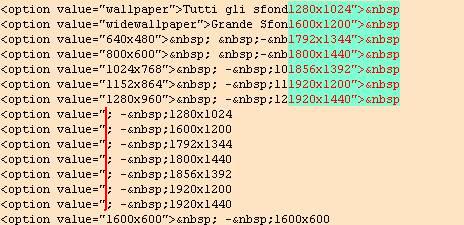
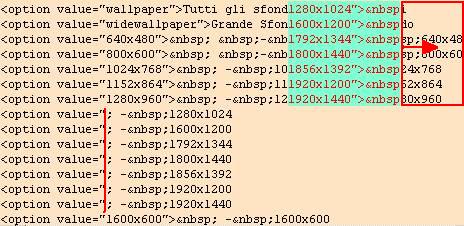
At any time, if you want to abort the operation or start a new one, you can:
 ;
;
or cancel or resume the last operations (the last four are handled) with  :
:
Clicking on  (or the corresponding menu item) the program passes to
the alternative mode.
(or the corresponding menu item) the program passes to
the alternative mode.
When in List Mode (white background) you can act quite as in a usual Notepad environment.
Instead of the ways for selecting, copying, moving, undoing/redoing earlier illustrated for
Block Mode, you have here to use: simple and double click, Ctrl + the standard accelerators
C, X, V, Z and Y.
There are two common functions  :
:
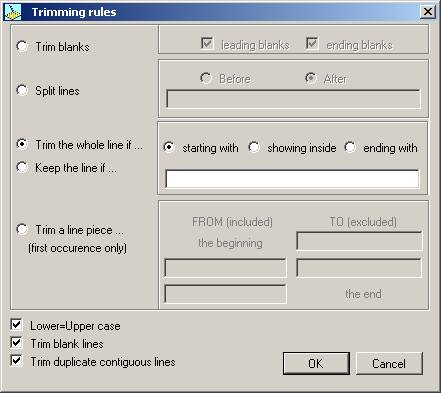
When applying the selected rule the program may:
- compare the characters ignoring or considering the difference between lower and upper case;
- trim away all the blank lines if exist;
- trim away duplicate lines if appearing in sequence.
Both, Sort and Trim by rules, can be undone/redone from the Block Mode status even if invoked from the List Mode and vice versa.
Download from here the zip file ZTEXTTR.zip (version 1.0, less
than 50 KB).
Note - TextTrimmer has been devoloped with Microsoft VB.Net 2.0, so requires that its
framework should be installed on your Windows XP or later.
- The TextTrimmer program can be freely used for personal and office purposes, providing
that you don't sell it and integrally maintain every copyright and author information.
- File dimensions: TextTrimmer works on text files or similar; rows over about 3080
characters length are splitted in parts; as for the rows number, the program becomes
more and more slow as they increase (with 3000 rows it may be still acceptable).
Have a good test and fun!!
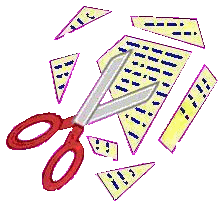
 Back to my home page
Back to my home page